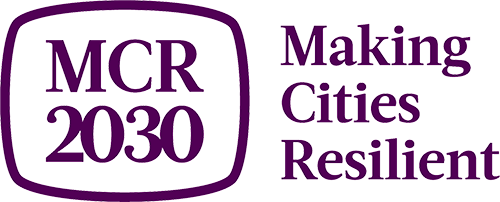How to add and manage services
Download full guide
Available in English, Arabic, French, Portuguese BR, Russian and Spanish.
List your service!
The term ‘service’ here refers to anything that an organization can offer to cities and can help them progress along the resilience roadmap. This can be guidance, toolkits, technical assistance, event organization and participation, grants & loans, scholarships, capacity building programmes, etc.
- List your services to help cities get in touch for specific support.
- The more specific you can describe your service, the better for cities to find you.
- Services will be categorized into the 12 thematic areas of the MCR2030 resilience roadmap
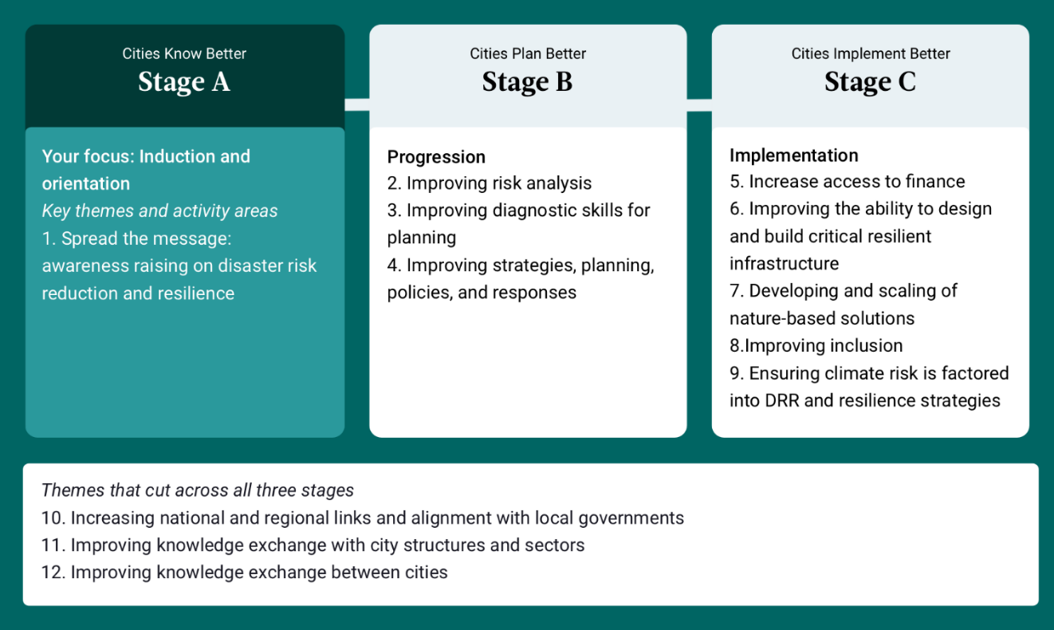
On this page
A. How to add services
1. Select ‘Add a service’ in the left menu
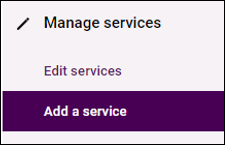
2. Fill in details about the service
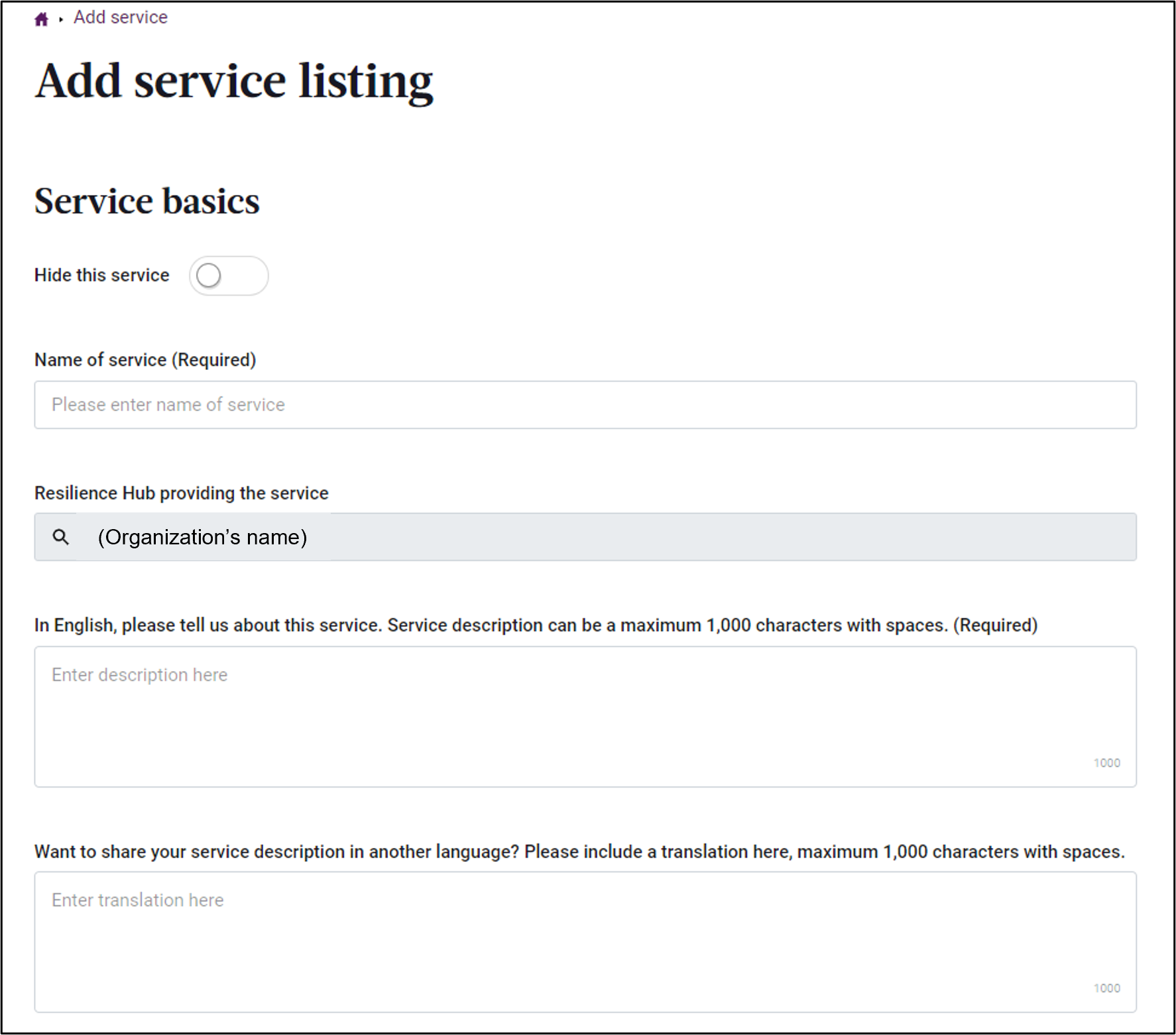
- Fill in every fields and provide as much information to help cities understand about your services
- You can enter service description in both English and in your local language in this page
- Choose an easy-to-understand service title, e.g.,
- Training on XXX
- Case studies/publications on XXX,
- Consultancy support on XXX,
- Seed funding for XXX,
- City-to-city exchange,
- etc.
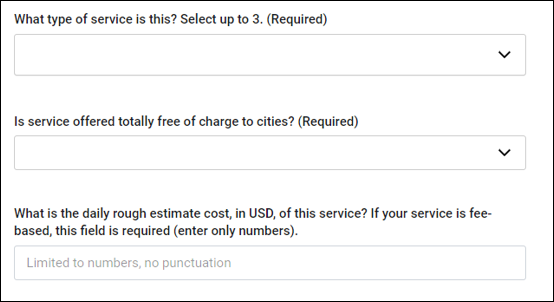
- Select the type of service
- Research, analysis and report writing
- Event organization and participation
- Self-service tools (guidance notes, publications, interactive websites, scorecards, etc.)
- Training and education
- Grant and loan
- Technical assistance
- Consultancy service
- Other
- Select if your service is free of charge of not
- No fee will be charge
- Fee applies (provide rough estimate cost)
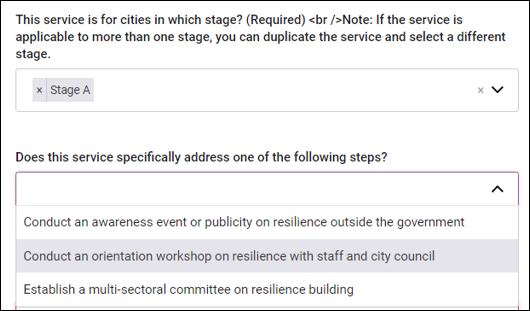
- Who is your target recipients? (If the service is applicable to more than one resilience roadmap stage, you can ‘duplicate’ the same service and select a different stage)
- Does this service help cities in the selected stage complete any of these required actions? (The answer list is tailored to the stage selected in the question above)
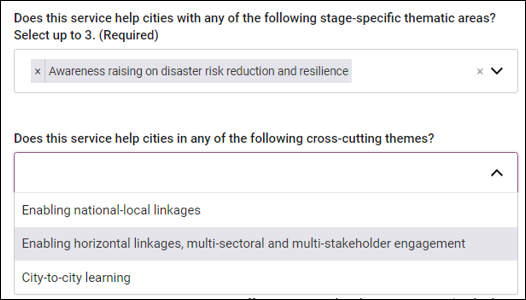
- Which MCR2030 stage-specific thematic area(s) does this service contribute to?
- Which MCR2030 cross-cutting thematic areas does this service contribute to?
(The answer lists are tailored to the stage selected in the earlier question)
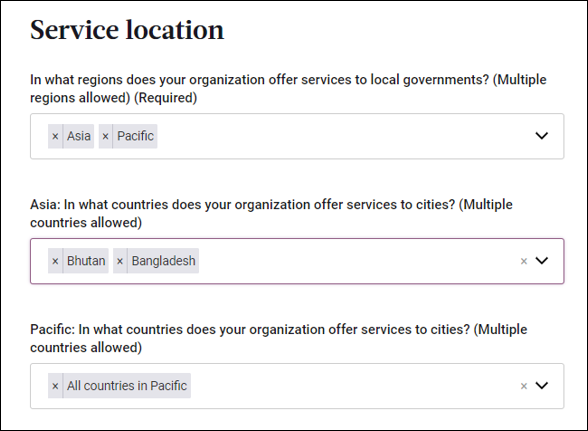
- Is your service available to cities globally or specific regions or countries?
- Select ‘All countries’ if globally, or
- Select specific sub-region(s) and applicable countries in the follow-up questions
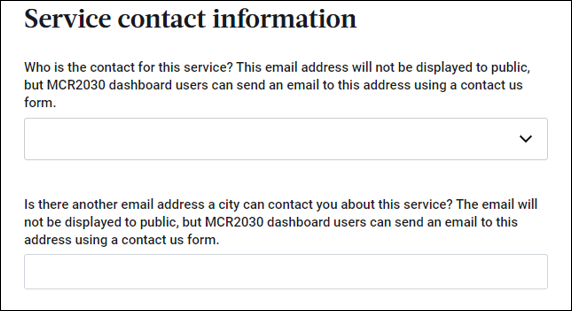
- Provide the service contact information
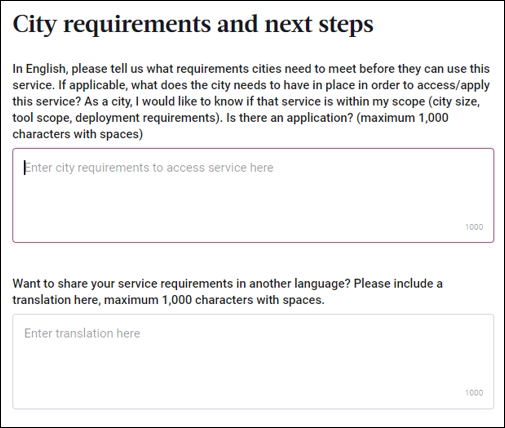
- Is there any specific pre-requirement for the cities interested in this service?
- If so, provide the details here. If not, you can simply say the service is open to all interested cities
- You can provide the details in English and in your local language
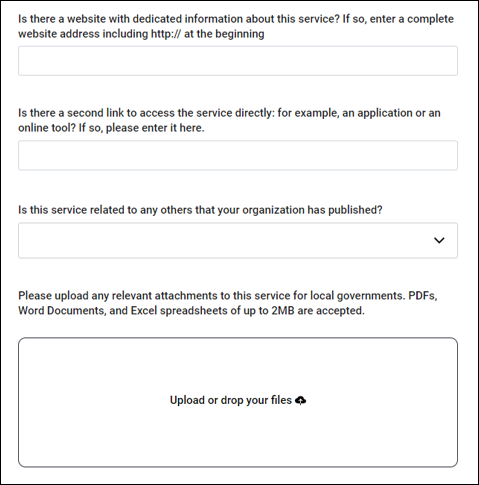
- Provide up to 2 website links about this service
- Select if this service is connected to any other service you offer
- Upload any relevant information about this service
3. Publish your service
- Click ‘Publish service’ to save and publish the service. This service will then be listed in the service directory visible to dashboard users
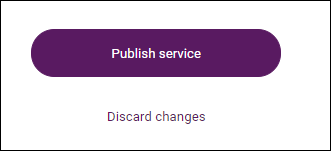
B. How to manage services
- To edit
- To hide
- To delete
- To duplicate
1. Select ‘Edit services’ in the left menu
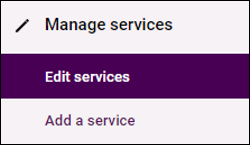
2.1 To edit a service
- Select the pencil icon on the service you want to edit
- Edit the service content as needed and click publish service to save
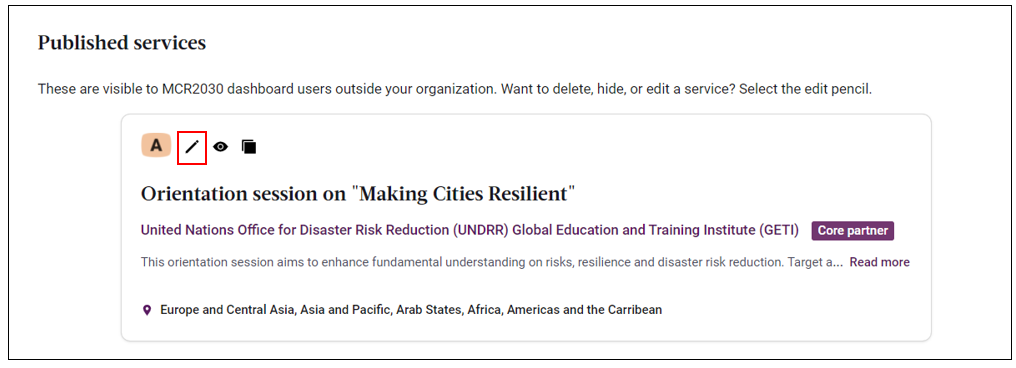
2.2 To hide a service
- Slide the Hide this service slider to the right (purple color). This will keep the service hidden from public view. You can always unhide it
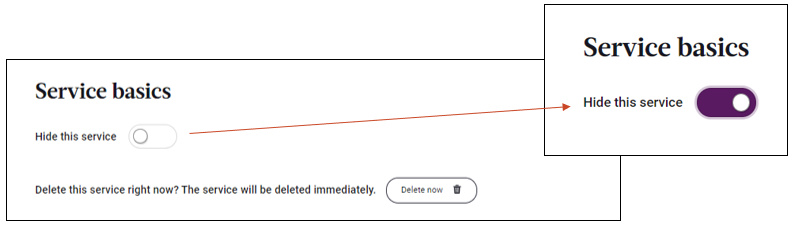
2.3 To delete a service
- Click ‘Delete now’ button. This will permanently remove the service from the system
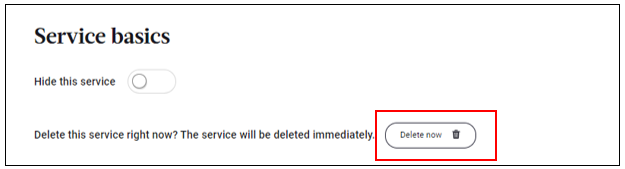
2.4 To duplicate a service
- Select the rectangle icon on the service you want to duplicate. This will take you to a page to create a new service from a copy of an existing service.
- Edit content as needed and click publish service to save.
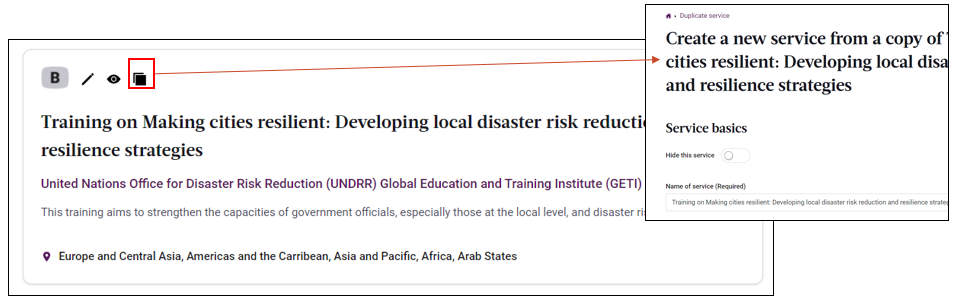
Note
If your service is useful to more than one resilience roadmap stage, you must ‘duplicate’ the service and select a different stage
I need more information.
How do I get in touch with MCR2030?
If you have difficulty in the registration process or a question that has not been answered above, please contact the MCR2030 secretariat relevant to your region.