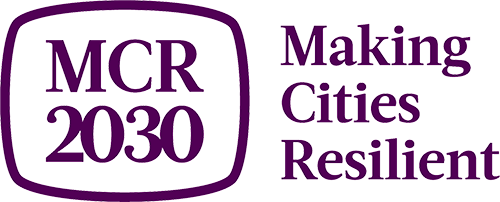Joining MCR2030
Step-by-step guide
for National Governments
Joining MCR2030 is fast and easy. All national governments are invited and encouraged to join.
National government here refers to the national government offices that are responsible for the work on disaster risk management, urban development, and local governments. It can be the Sendai focal agency, ministries in charge of urban development, climate agenda, Prime Minister’s office, or any national government entities with key responsibility to support local governments in strengthening resilience and sustainable development.
You will need a registration code to join. Please contact MCR2030 secretariat in your region to obtain the code before proceeding with the sign-up.
Download full PDF guides
MCR2030 sign-up steps for national governments

Note:
- You will need a registration code to join and have a privilege access to a country page. Please contact MCR2030 secretariat in your region to obtain the code before proceeding with the sign-up.
Decide who will create the dashboard account for your organization
- This can be anyone from your organization
- This person will, by default, have the dashboard administrative role for your organization and will be able to add more team members later once the dashboard account is created
- All team members can help to edit the organization’s profile, add your services, search for cities and use all other features of the dashboard (See dashboard ‘how-to add/manage team’ guide for details)
Tips:
If someone from your organization has already signed up, please coordinate with the person to get access to the dashboard. Do not sign up again as this will create a duplicate profile
On this page
- A. Creating the MCR2030 Dashboard account for your national government office
- B. Completing the national government detailed profile
A. Creating the MCR2030 Dashboard account for your national government office
1. Visit the MCR2030 dashboard at: http://mcr2030dashboard.undrr.org
Tips:
You can view the MCR2030 dashboard in other language by clicking the language drop down option in the top right-hand corner. More languages will be added.
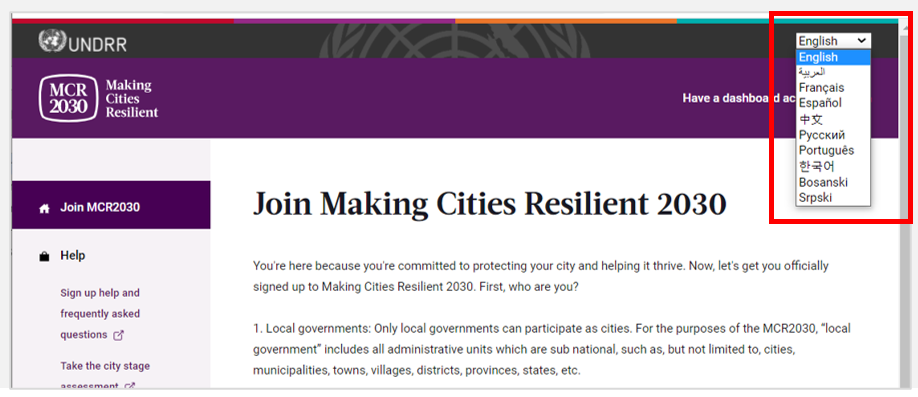
2. Select ‘Participating entity’ from the dropdown under ‘I would like to join MCR2030 as a... ’
3. Select ‘Next’
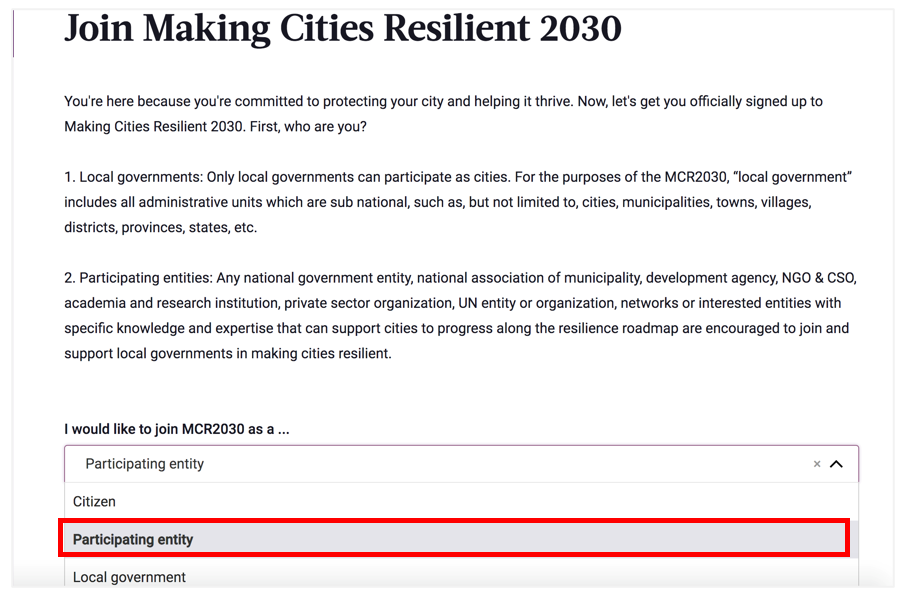
4. Confirm if anyone from your office already signed up to MCR2030 on behalf of your national government office (Yes/No).
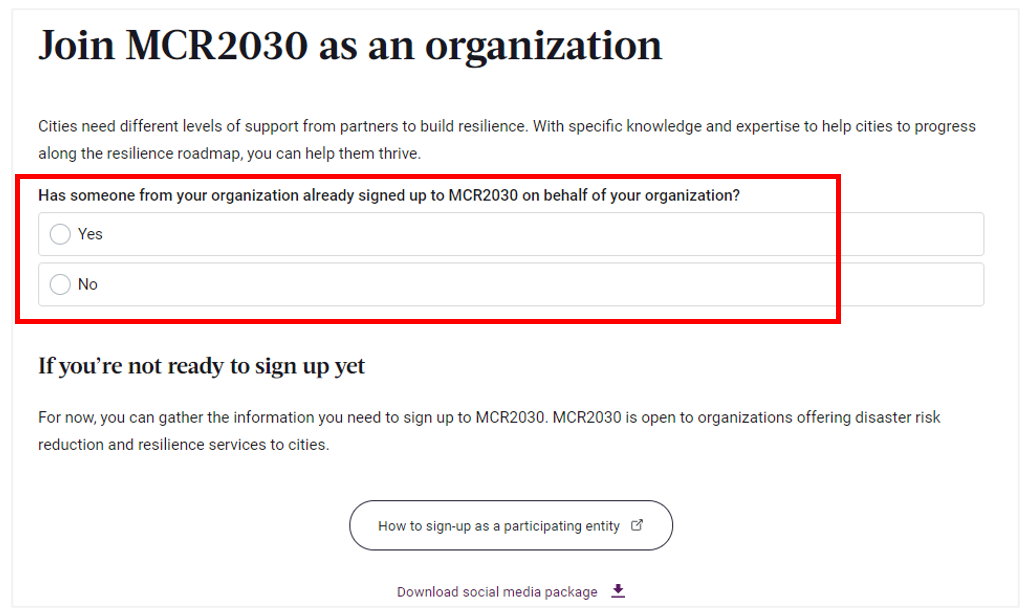
- If ‘Yes’, you will not be able to proceed. (If someone from your office has already signed up, please coordinate with the person to get access to the dashboard. Do not sign up again as this will create a duplicate profile)
- If ‘No’, continue with next steps
5. Select ‘Next’ to proceed.
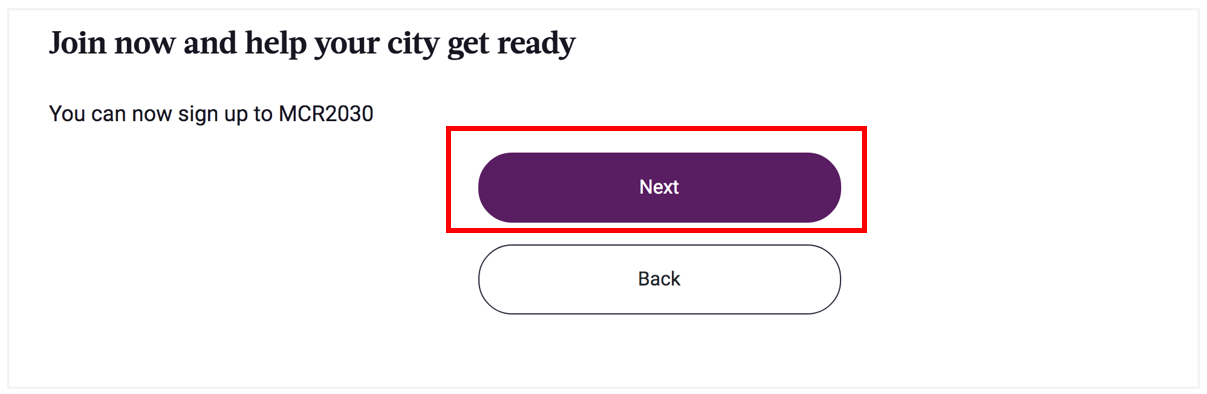
6. Login to the system
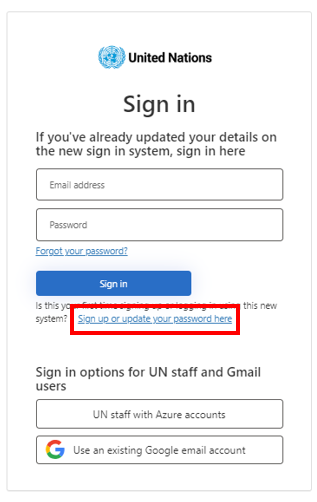
If you are the first-time user, please select ‘Sign up or update your password here’.
Note: for un.org users, please click ‘UN staff with Azure accounts' and sign in with your UN credentials.
Sign up or create a password to log-in
- Enter your email address
- Click ‘Send verification code’
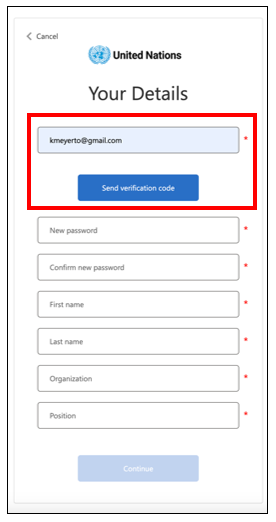
Enter verification code
- Check your email for an email from United Nations B2C account email verification code
- Enter your code here
- Click ‘Verify code’
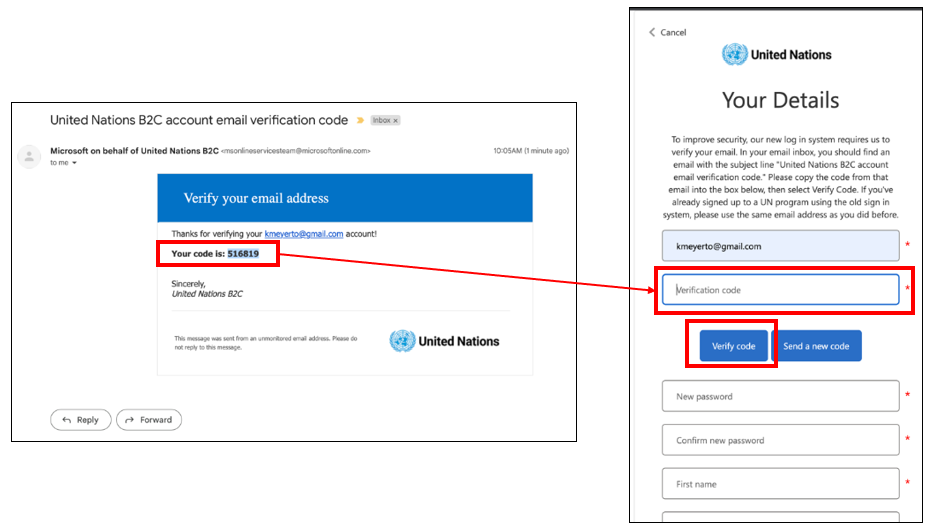
Set your password and complete personal information
- To continue, create your password.
- As you type, the rules for your password will appear above the New Password input.
- Make sure it’s something you can remember.
- The password must be between 8 and 64 characters.Your password must have at least 3 of the following: a lowercase letter
- an uppercase letter
- a number
- a symbol
- The password must be between 8 and 64 characters.Your password must have at least 3 of the following: a lowercase letter
- Then, re-enter the same password. It has to match exactly the password you enter in the first box.
- Add your personal information (first name, last name, organization and position).
- Click ‘continue’ and you will be directed to continue with the MCR2030 dashboard city profile creation.
For further information or troubleshooting: https://www.preventionweb.net/sso/migration-guide
7. Fill in the basic information of your national government profile in English
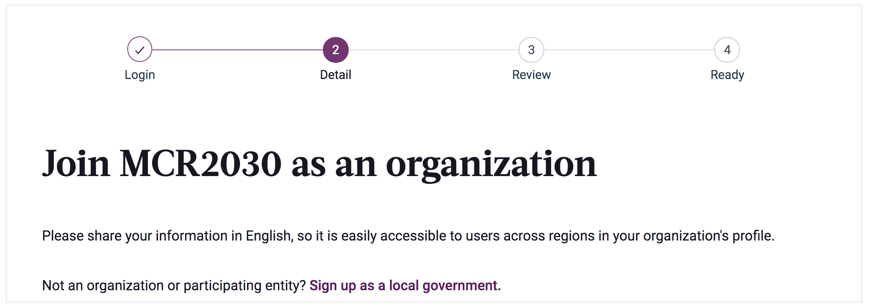
Tips:
- This section is called ‘Organization Basics’. You will be asked to provide more information in the ‘Organization Details’ section later.
- Complete the information in the order of appearance otherwise it may result in an error that blocks you from completing the sign-up.
- Please enter details in English for easier browsing by other dashboard users. You can enter the text in your local language in another section.
7.1 About your national government
- Fill in the name of your national government

- Select ’Supporting Entity’ for ‘My organization is joining MCR2030 as a …’
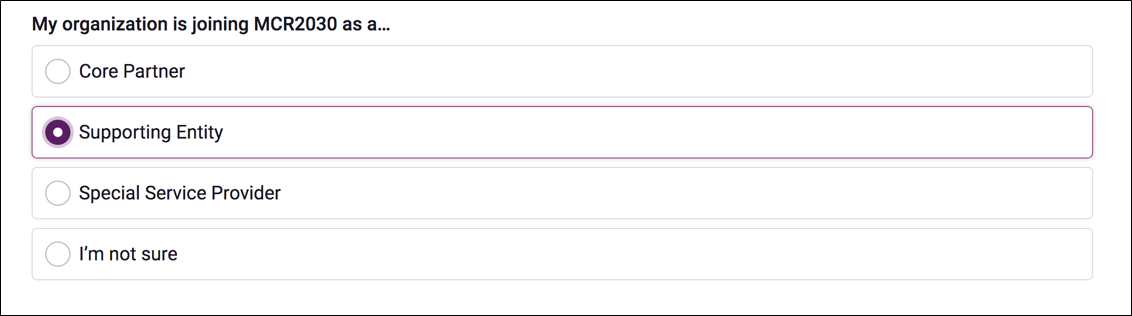
- From the drop-down menu, select ‘National government office (in charge of disaster risk management and urban development)'
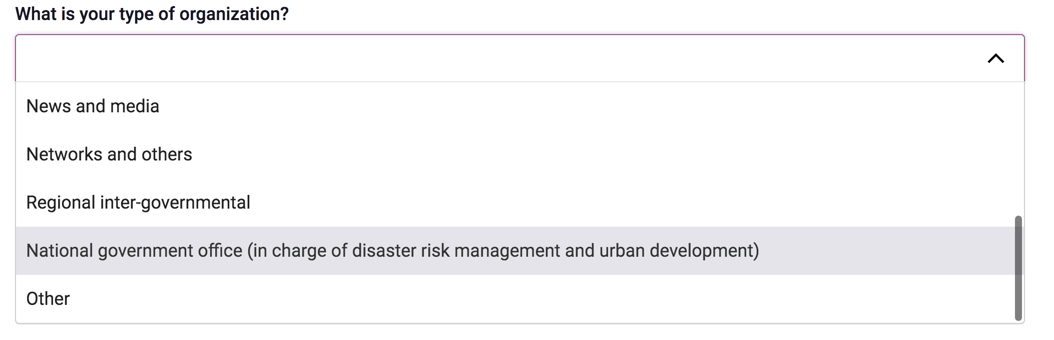
Tips:
‘National government office’ is a special user category created for national government offices in charge of disaster risk management, urban development, local governments, or those with responsibility to support the advancement of local resilience. Select this user type will allow you to access the dashboard with ability to oversee the progress of all local governments in your country. Selecting other type of organization will not lead you to the correct dashboard.
- Enter the registration code here.

Tips:
- The code is required for users joining as the national government office as it will allow you to view the dashboard from the national government view.
- To obtain a code, please contact the MCR2030 Secretariat in your region.
- From the drop-down menus:
- Select the country in which your organization is based [REQUIRED]
- Select your state / province (the list depends on the country selected) [REQUIRED]
- Select the city in which your organization is based [REQUIRED]
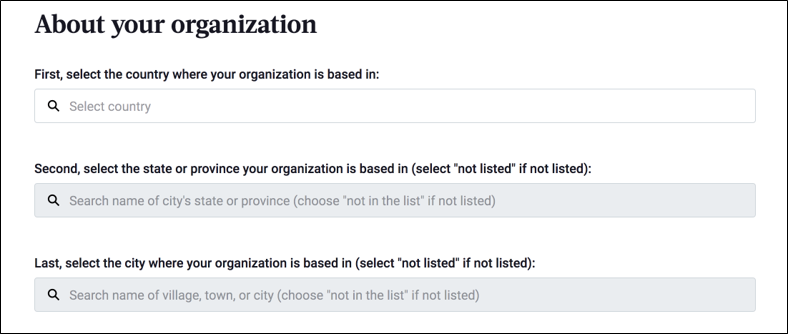
Tips:
- If your state/province or city name is not appearing on the list, select ‘Not in the list’, and manually enter the name in the blank box
- Answer the questions in order: Select Country → State/Province → City
- Based on your selection of the organization location above, the system will automatically pre-select the answers to the next 2 question on “What region and country does your organization offer services to local governments?” Please check the accuracy before proceeding
7.2 More about your organization
- Fill in the year your organization was founded

- Enter your organization’s website

- Enter your organization’s second website, if there is any.

7.3 Your organization’s areas of experience
- From the drop-down menu, select the areas of expertise your organization has in working with cities [REQUIRED]
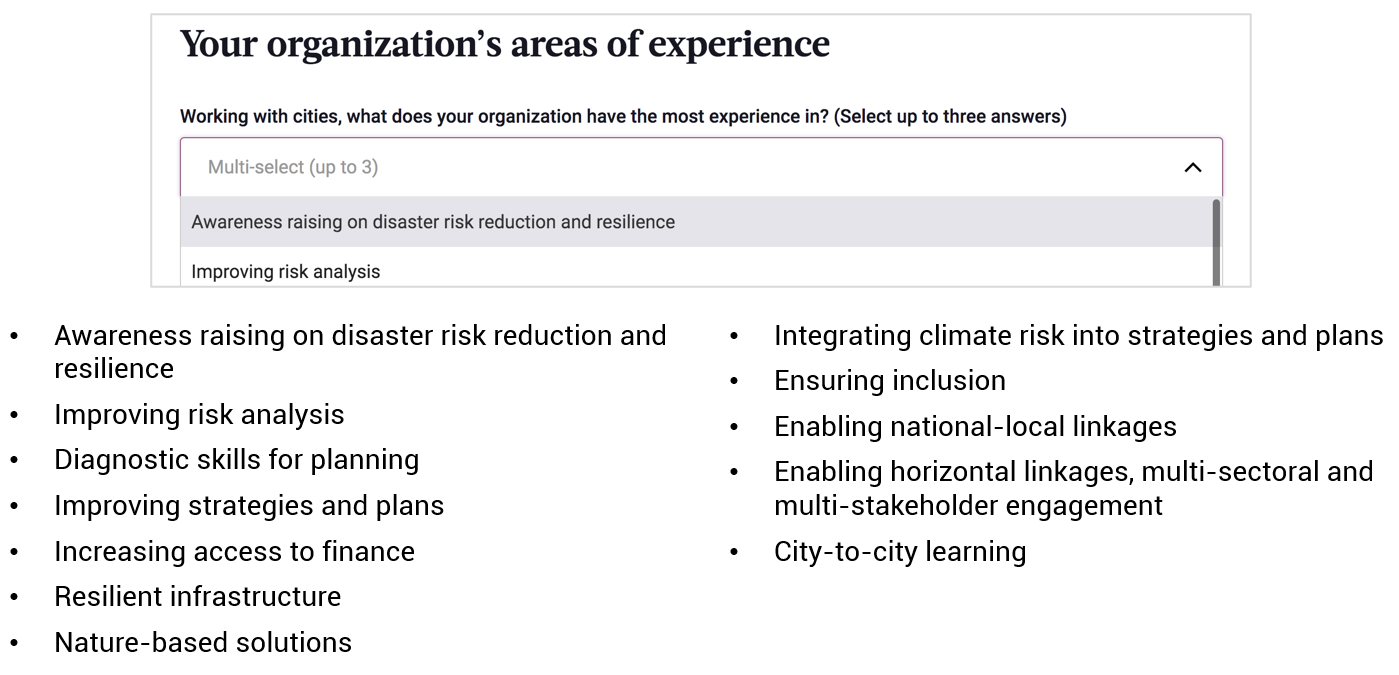
8. Select ‘Proceed to Review’
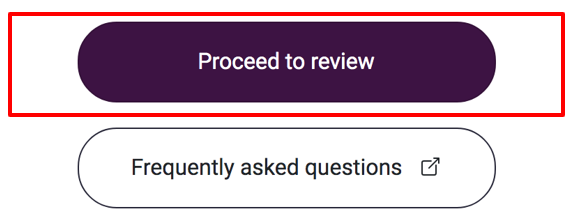
9. Review the details you have entered.
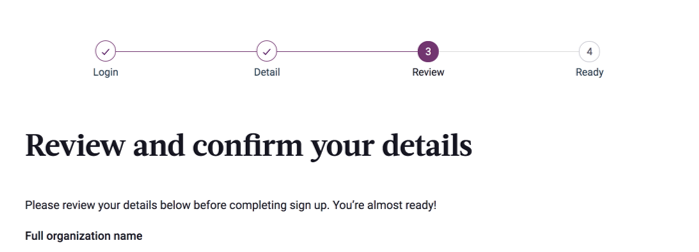
9.1 If you want to make any change, click ‘edit my details’
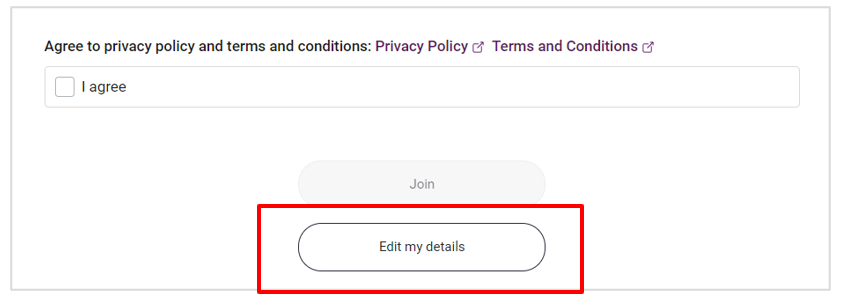
9.2 If you confirm the details,
- Check the boxes at the bottom of the page to agree to all privacy policy and terms and conditions.
- Then click ‘Join’.
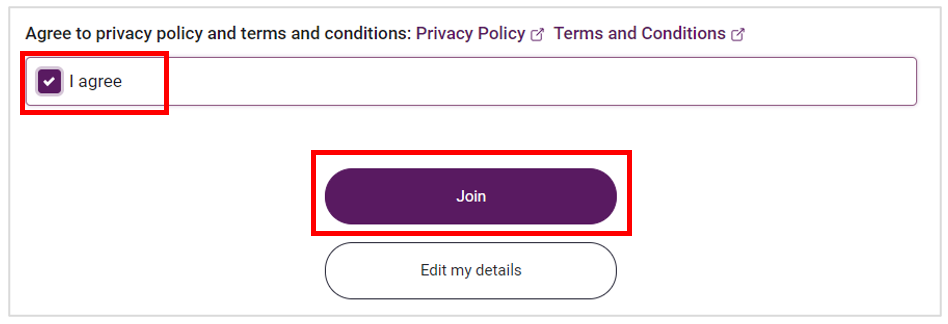
Tips:
To view privacy policy & terms and conditions: /terms-and-conditions
Congratulations!
Your national government office has now joined MCR2030 and can access the online dashboard.
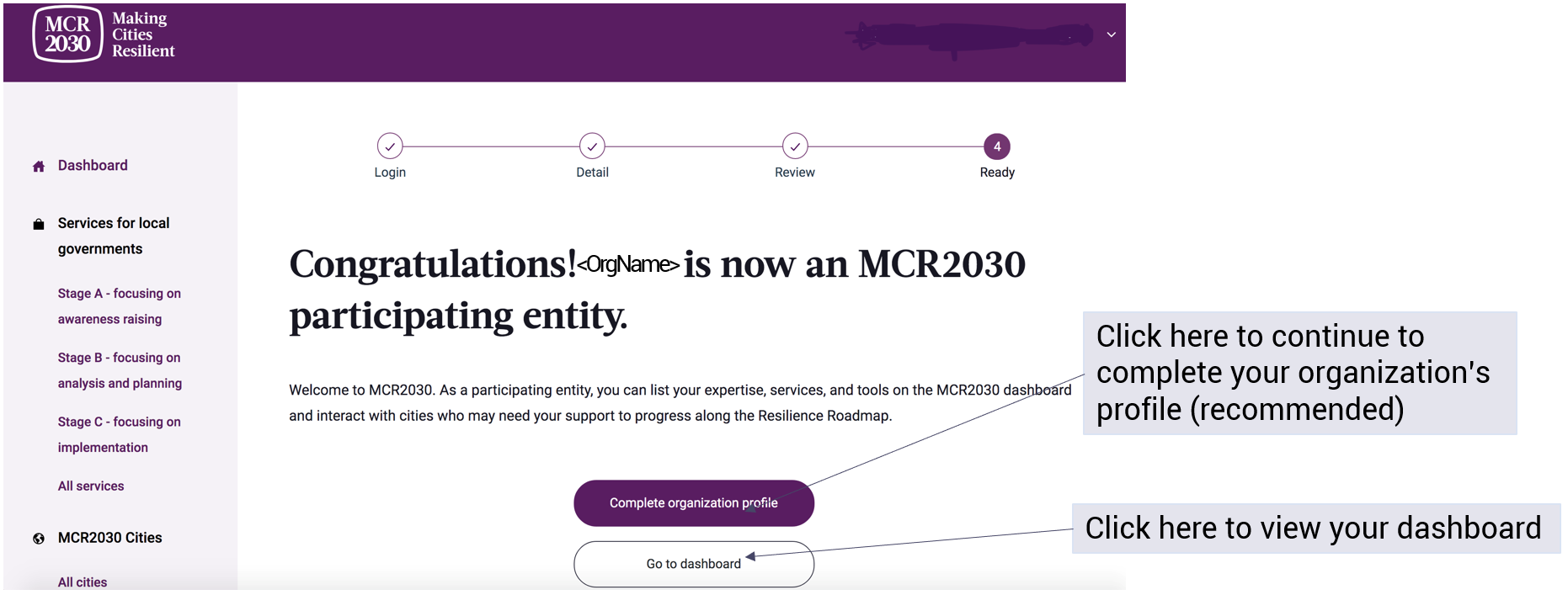
B. Completing the national government detailed profile
Tips: Why is it necessary to complete the organization details?
- This section is called ‘Organization Details’. It allows organizations to provide more information about the organization and what support they can give MCR2030 cities.
- Providing your organization details helps cities understand more about your organization and increases a chance of interactions.
- You can also access this section from the left menu bar under ‘manage organization profile’
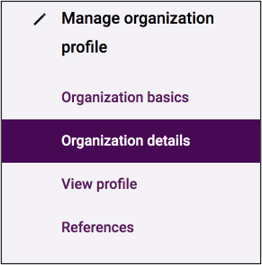
1. Organization Description - Fill in the detailed information of your organization profile
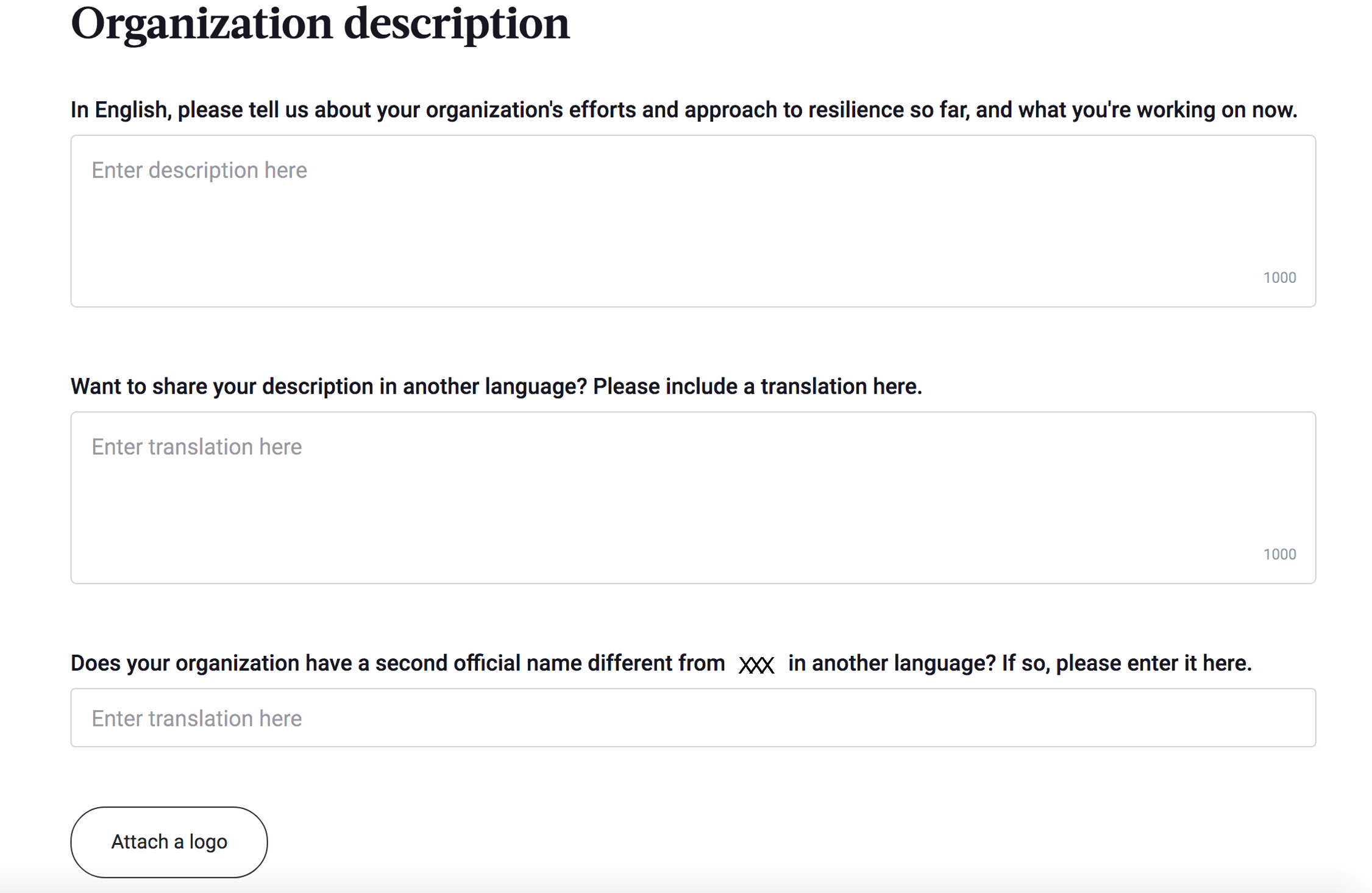
- Describe the organization’s efforts and approach to resilience [REQUIRED]
- Describe the organization’s efforts and approach to resilience in a language of your choice (e.g., your local language)
- Insert your organization’s second official name (e.g., in your local language, if there is any)
- Upload your organization logo
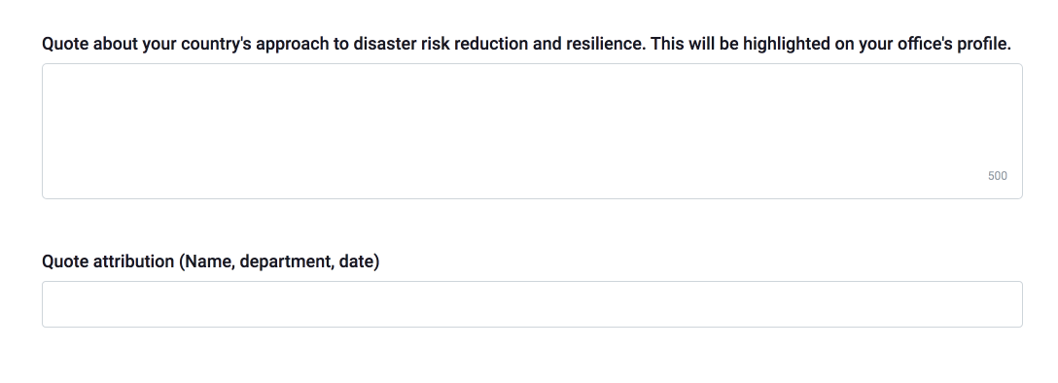
- Add a quote that you want to highlight on your national government office profile. This could be a quote from your national leader, head of your offices, etc., that sets the direction of disaster risk reduction and resilience approach [REQUIRED]
- Provide information who the quote is from (name, department, date/year)
2. Organization Multi-Hazard approach
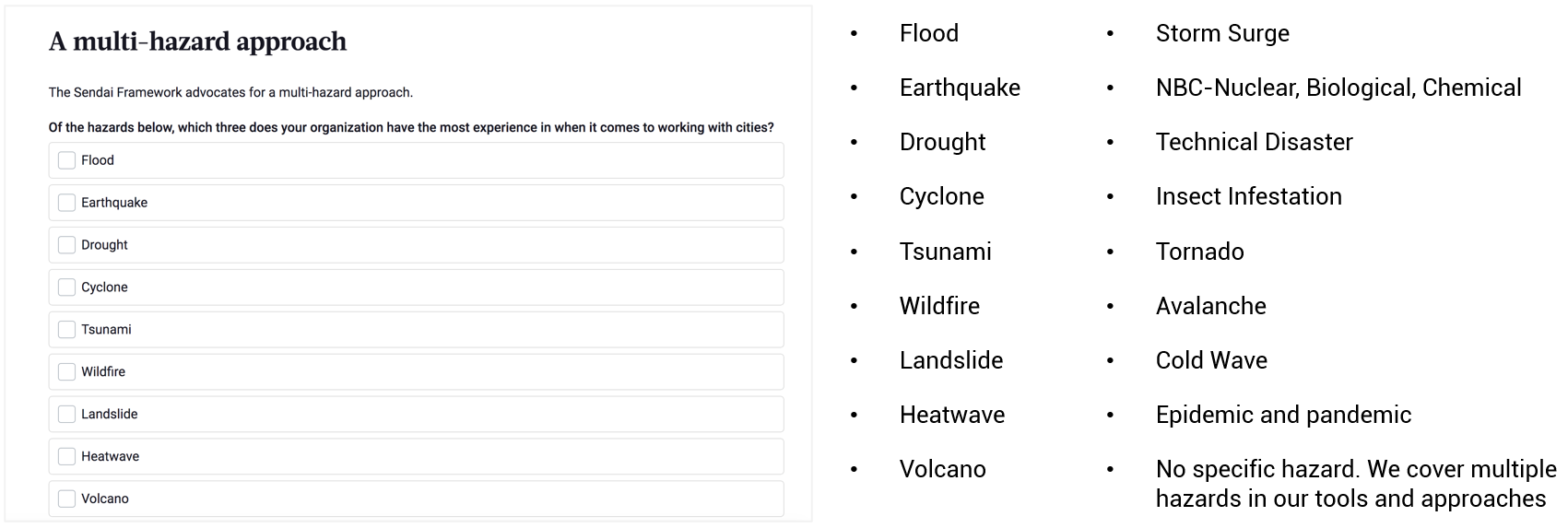
3. Once completed, select ‘Save organization profile’
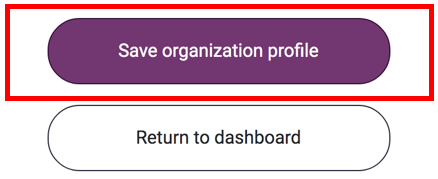
Tips:
- If you would like to edit the organization details, go to ‘manage organization profile’ in the left menu bar and select ‘organization details’
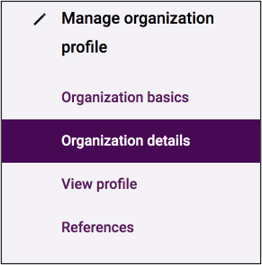
I need more information.
How do I get in touch with MCR2030?
If you have difficulty in the registration process or a question that has not been answered above, please contact the MCR2030 secretariat relevant to your region.