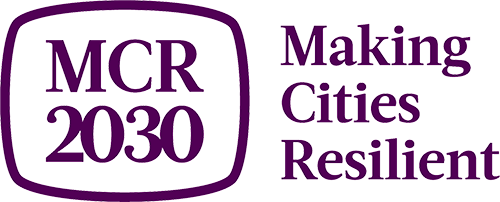How to add and manage team members
MCR2030 Dashboard Guide for Local Government
How to add/manage team members
Go to MCR2030 Dashboard See other guides
A. How to add team members
To add member:
- Option 1: Select ‘Add team member’ from the menu bar directory, or
- Option 2: Select ‘Manage team members’ to go to manage staff page, then select ‘Add a new team member’
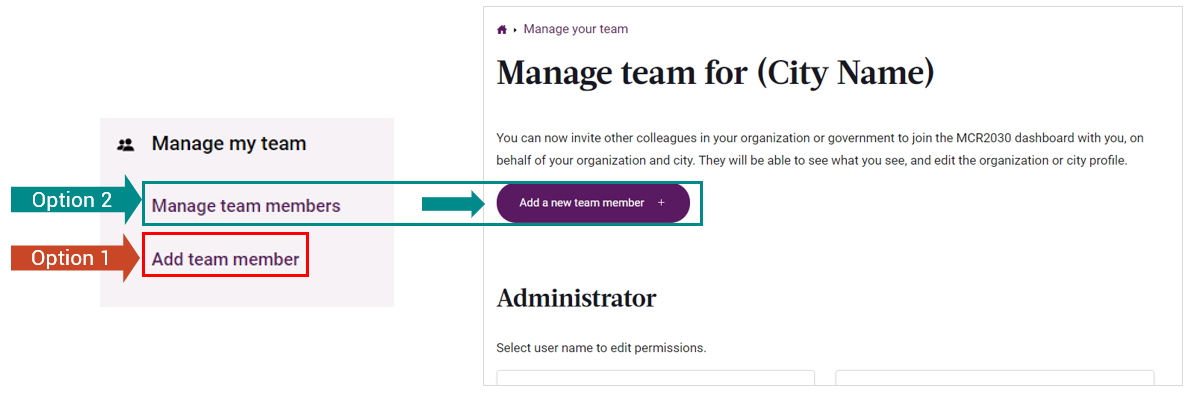
1. Add your team member’s email address
2. Assign user’s role
3. Click ‘Invite team member’
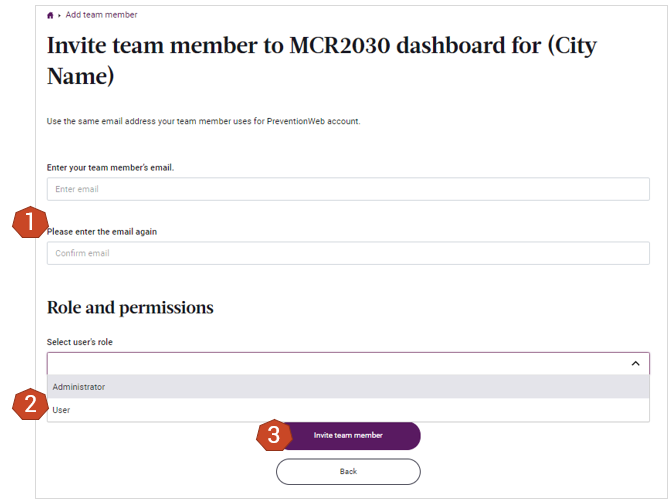
2 types of user’s role:
- Administrator - can access all dashboard functions and can add/manage team members
- User - can access all dashboard functions but cannot add/manage team members
B. How to manage team members
To manage team members
- Select ‘Manage team members’ from the left menu bar
- On the Manage team page, select the staff you want to manage
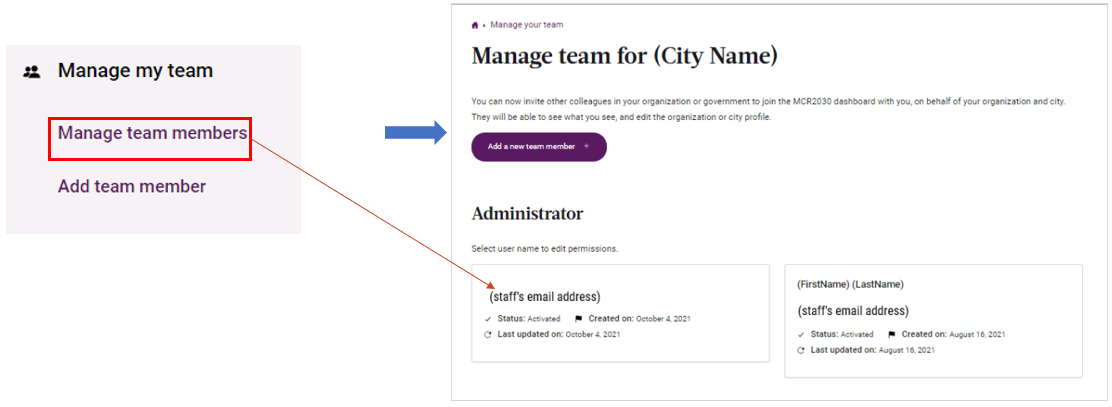
What can you manage?:
- Activate/Deactivate users
- Delete users
- Reassign Permission level
Tips: how do you know who already has access?
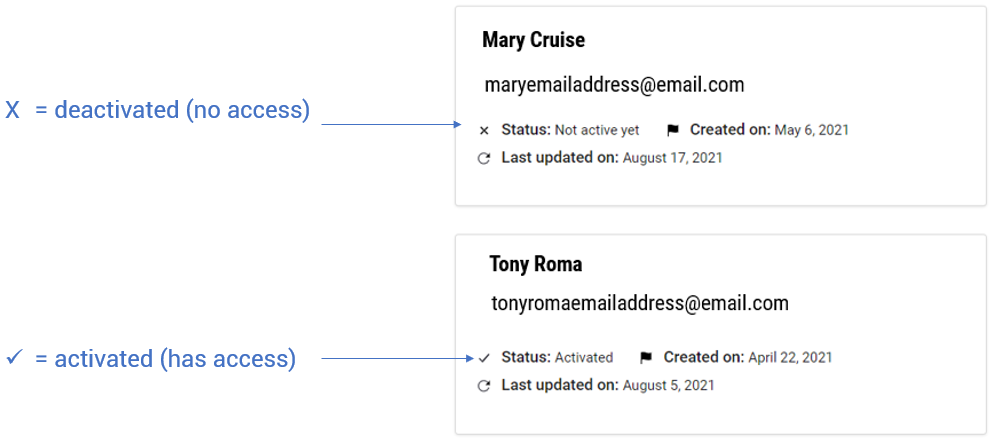
1. To activate/deactivate users
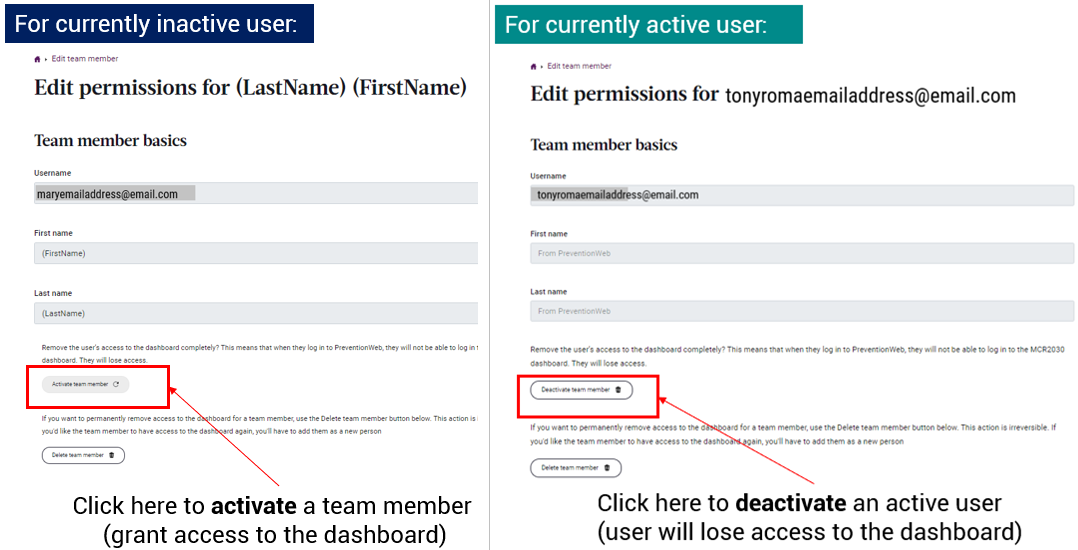
2. To delete users
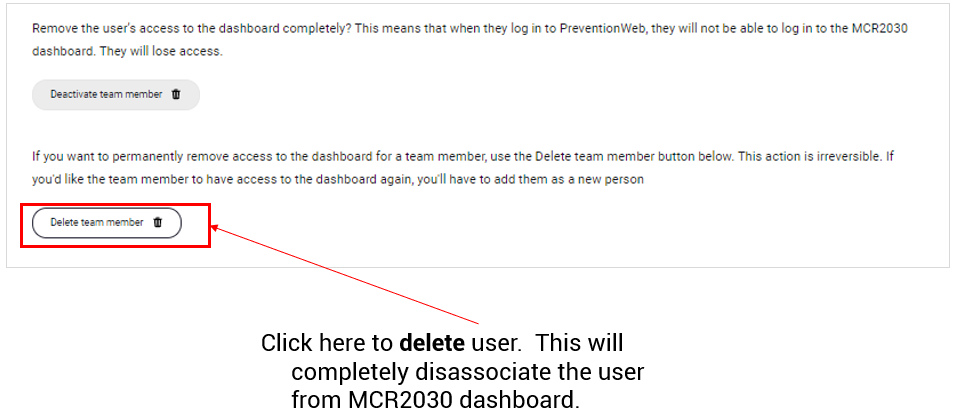
3. To reassign permission level
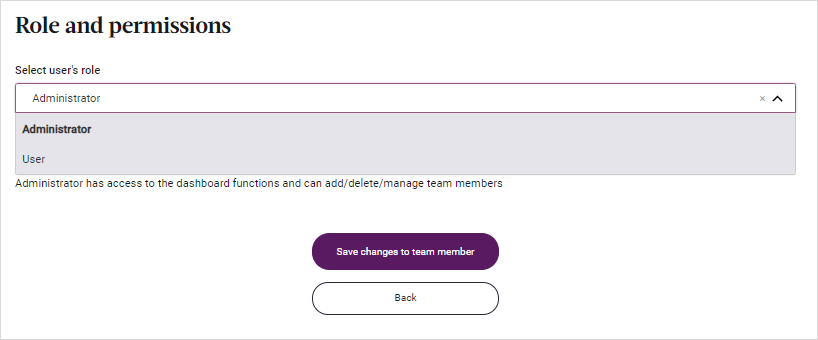
I need more information.
How do I get in touch with MCR2030?
If you have difficulty in the registration process or a question that has not been answered above, please contact the MCR2030 secretariat relevant to your region.