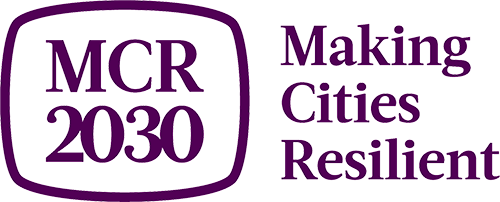Joining MCR2030
Step-by-step guide
for Participating Entities
Joining MCR2030 is fast and easy. All participating entities are invited and encouraged to join.
There are 3 types of participating entities in MCR2030:
- ‘Core Partners’ are co-creators of MCR2030, including C40, ICLEI, IFRC, JICA, Resilient Cities Network, UCLG, UN-HABITAT, UNDRR, UNOPS, the World Bank Group, WCCD, and UNDP.
- 'Supporting Entities’ are non-commercial entities with expertise in specialized areas in the regions and can provide specific gratis technical inputs in fields that support cities to move along the resilience roadmap. This includes national government development agencies, NGOs, CSOs, academia and research institutions, media, Participating entities, national associations of municipalities, and others.
- 'Specialist Service Providers (SSPs)' are the entities, including but not limited to the private sector, that can offer technical one-to-one advice and support to cities.
Download full PDF guides
(Note: these guides are currently being revised)
MCR2030 sign-up steps for participating entities

Tips:
Complete all steps! Participating entities are encouraged to complete both the profile basics and details to maximize the benefits from the dashboard access.
On this page
- Create the MCR2030 dashboard account for your organization
- Creating the MCR2030 Dashboard account for your organization
- Completing the organization’s detailed profile
A. Create the MCR2030 dashboard account for your organization
1. Visit the MCR2030 dashboard at: https://mcr2030dashboard.undrr.org/
Tips:
You can view the MCR2030 dashboard in other language by clicking the language drop down option in the top right-hand corner. More languages will be added.
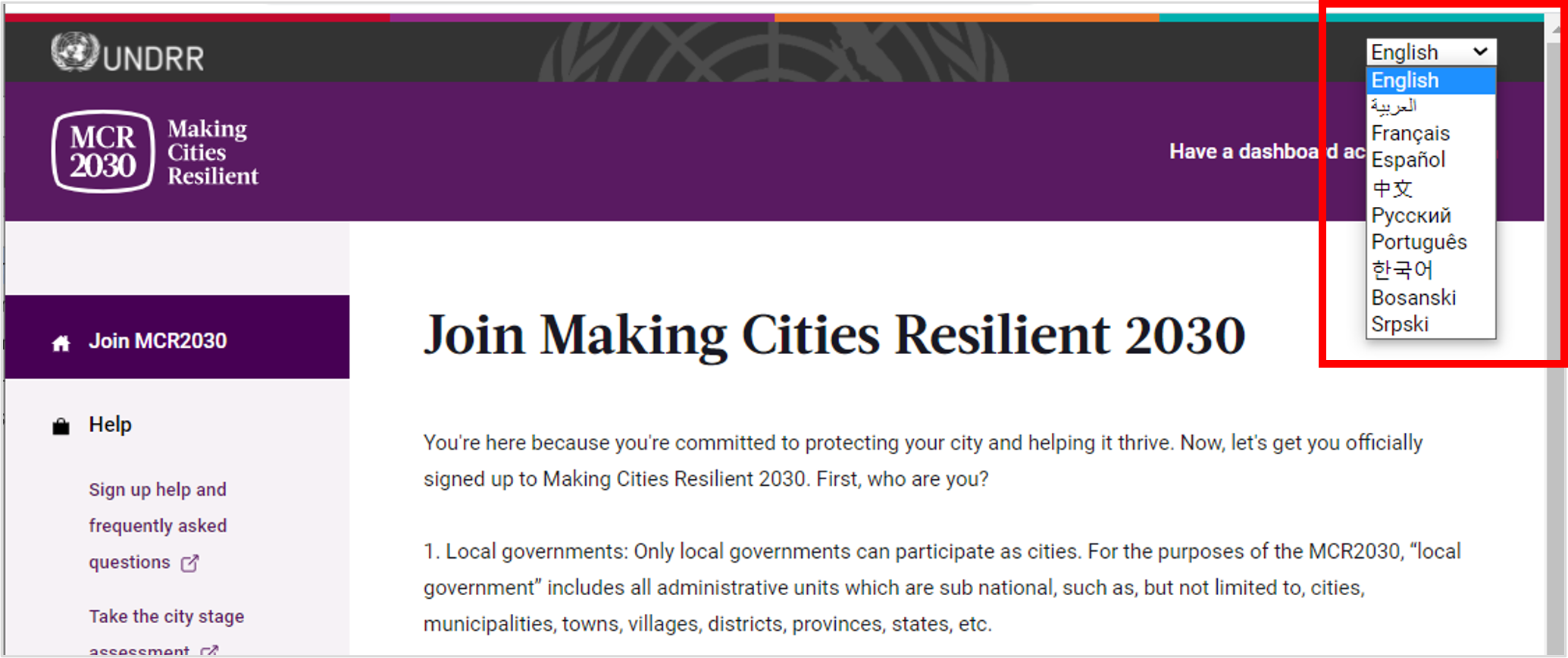
2. Select ‘Participating entity’ from the dropdown under ‘I would like to join MCR2030 as a...’,
3. Select ‘Next’
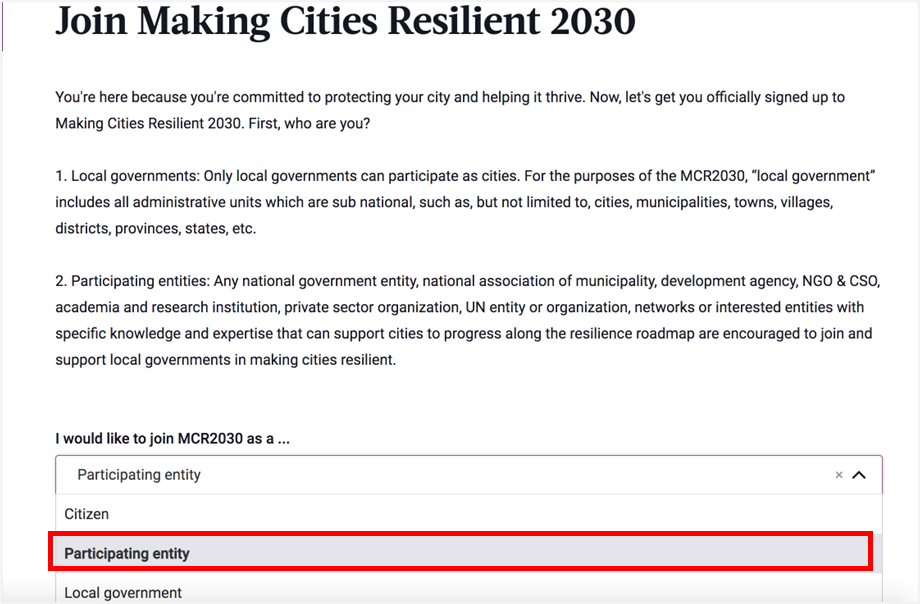
4. Confirm if anyone from your office already signed up to MCR2030 on behalf of your organization (Yes/No).
- If ‘Yes’, you will not be able to proceed. (If someone from your office has already signed up, please coordinate with the person to get access to the dashboard. Do not sign up again as this will create a duplicate profile)..
- If ‘No’, continue with next steps
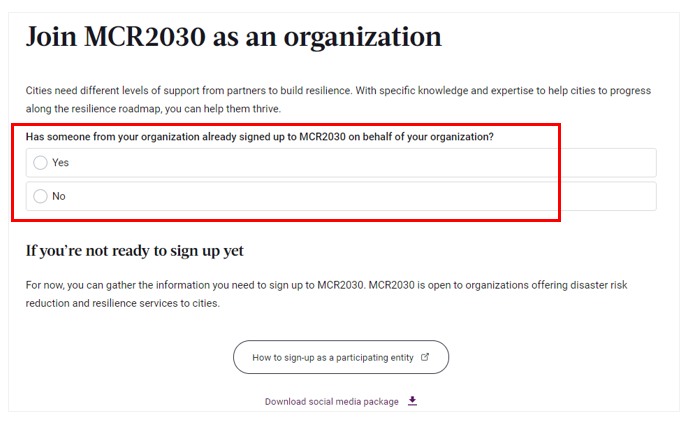
5. Select ‘Next’ to proceed
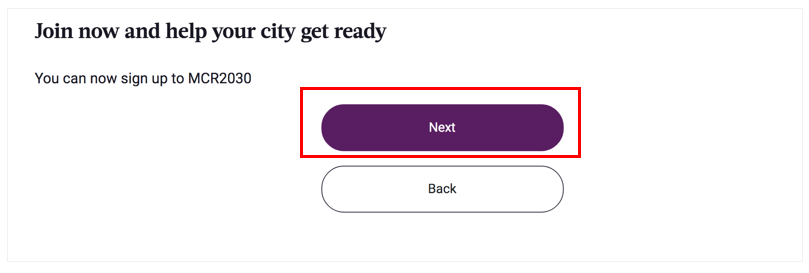
6. Login to the system
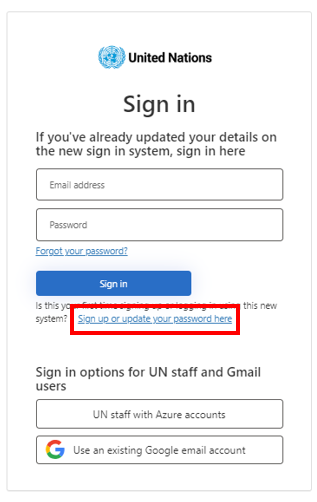
If you are the first-time user, please select ‘Sign up or update your password here’.
Note:
for un.org users, please click ‘UN staff with Azure accounts' and sign in with your UN credentials.
Sign up or create a password to log-in
- Enter your email address
- Click ‘Send verification code’
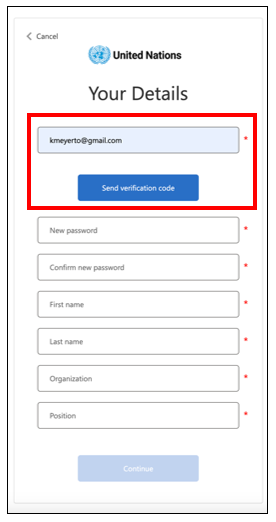
Enter verification code
- Check your email for an email from United Nations B2C account email verification code
- Enter your code here
- Click ‘Verify code’
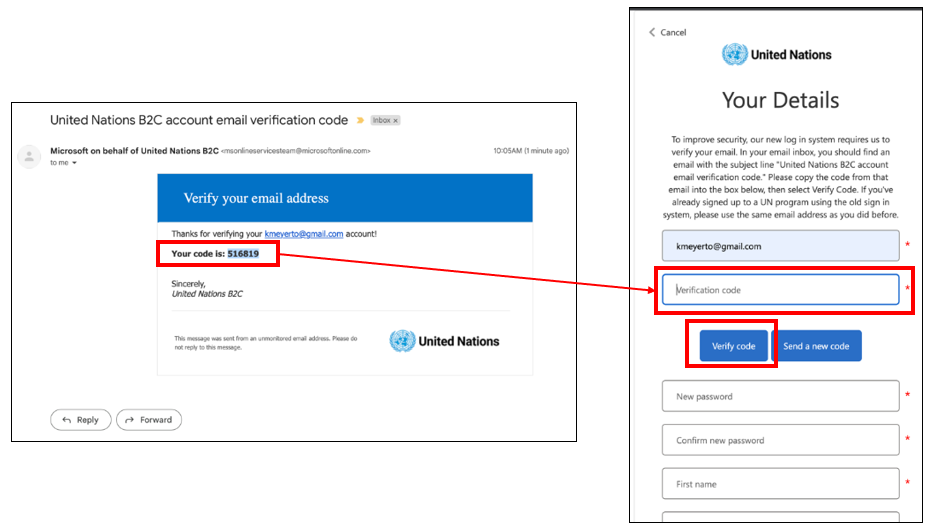
Set your password and complete personal information
- To continue, create your password.
- As you type, the rules for your password will appear above the New Password input.
- Make sure it’s something you can remember.
- The password must be between 8 and 64 characters.Your password must have at least 3 of the following: a lowercase letter
- an uppercase letter
- a number
- a symbol
- The password must be between 8 and 64 characters.Your password must have at least 3 of the following: a lowercase letter
- Then, re-enter the same password. It has to match exactly the password you enter in the first box.
- Add your personal information (first name, last name, organization and position).
- Click ‘continue’ and you will be directed to continue with the MCR2030 dashboard city profile creation.
For further information or troubleshooting: https://www.preventionweb.net/sso/migration-guide
7. Fill in the basic information of your organization’s profile in English
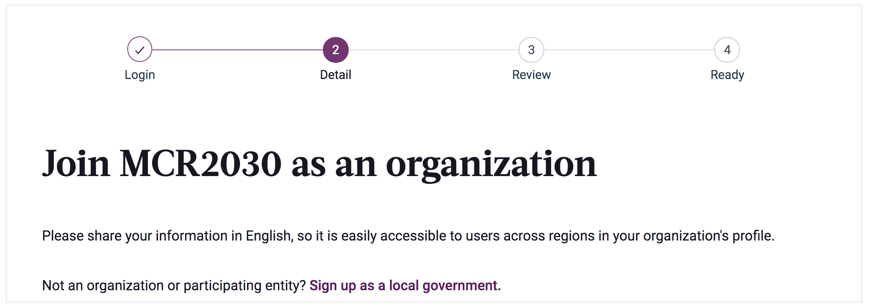
Tips:
- This section is called ‘Organization Basics’. You will be asked to provide more information in the ‘Organization Details’ section later.
- Complete the information in the order of appearance otherwise it may result in an error that blocks you from completing the sign-up.
- Please enter details in English for easier browsing by other dashboard users. You can enter the text in your local language in another section.
7.1 About your organization
- Fill in the name of your organization

- Select ’Supporting Entity’ for ‘My organization is joining MCR2030 as a …’
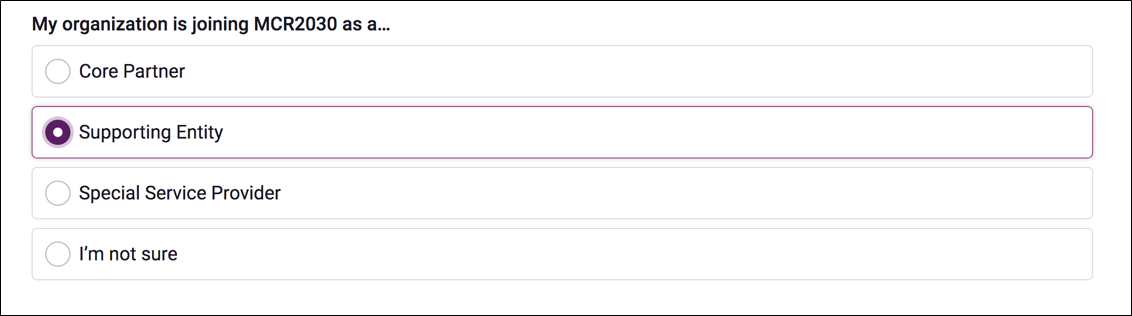
- From the drop-down menu, select your type of organization.
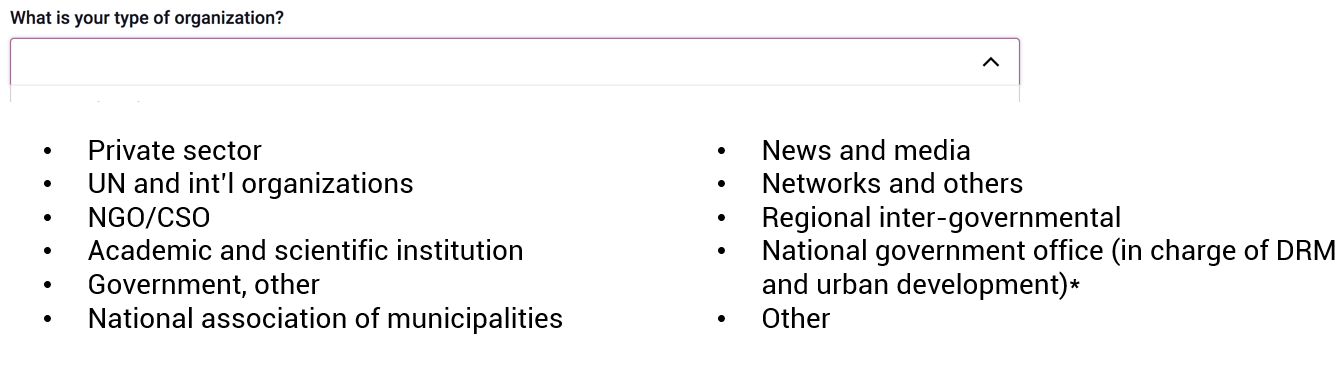
Note:
If you are the National government office (in charge of disaster risk management and urban development), please contact MCR2030 regional secretariats to obtain the code for registration.
To find MCR2030 regional secretariats near you, visit: https://mcr2030.undrr.org/who-we-are/contact-mcr2030
- From the drop-down menus:
- Select the country in which your organization is based [REQUIRED]
- Select your state / province (the list depends on the country selected) [REQUIRED]
- Select the city in which your organization is based [REQUIRED]
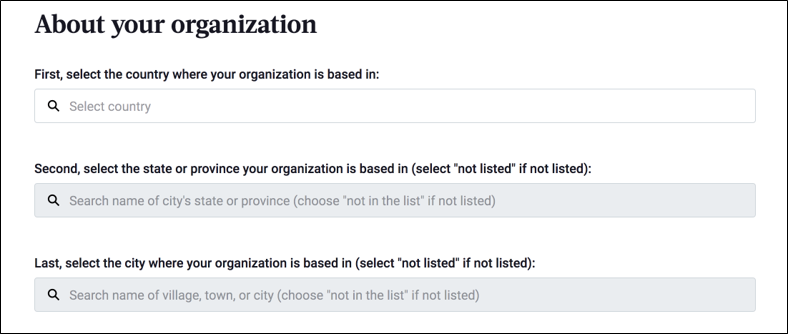
Tips:
- If your state/province or city name is not appearing on the list, select ‘Not in the list’, and manually enter the name in the blank box
- Answer the questions in order: Select Country → State/Province → City
- Based on your selection of the organization location above, the system will automatically pre-select the answers to the next 2 question on “What region and country does your organization offer services to local governments?” Please check the accuracy before proceeding
- Provide details on the regions and countries your organization offers the service to.
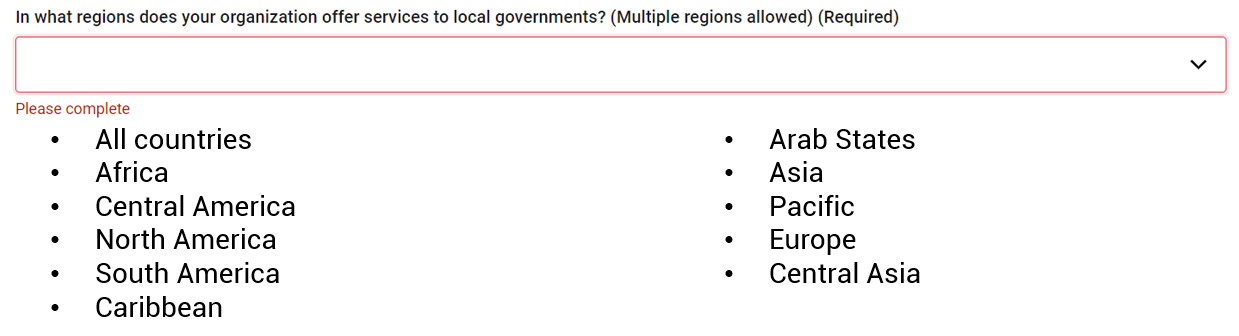
Tips:
- If your organization has a global coverage, select ‘all countries’
- If your organization covers specific regions, select the sub regions of your choices
- Once a sub-region is selected, you can further specify if your service covers all countries in that region or else select specific countries you provide services to (see examples in the next page).
Tips:
Example 1: This organization covers all countries in a specific sub-region
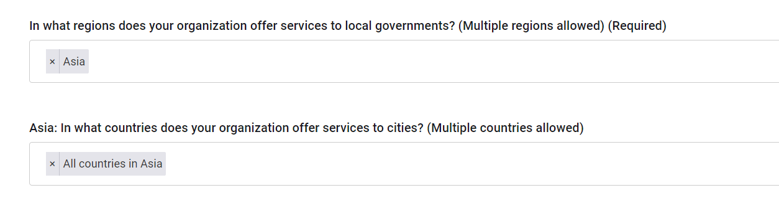
Example 2: This organization covers specific countries in specific sub-region(s)
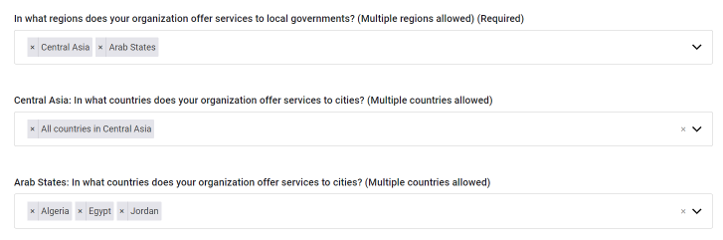
7.2 More about your organization
- Fill in the year your organization was founded

- Enter your organization’s website

- Enter your organization’s second website, if there is any.

7.3 Your organization’s areas of experience
- From the drop-down menu, select the areas of expertise your organization has in working with cities [REQUIRED]
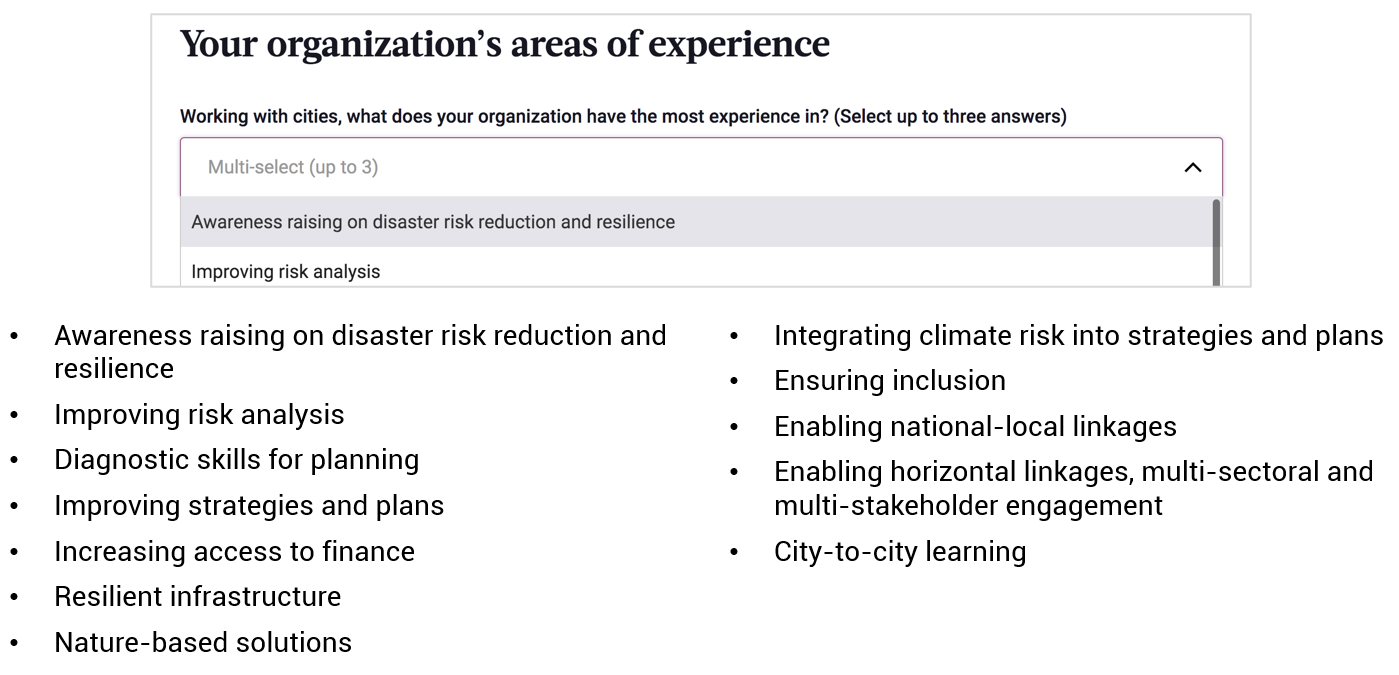
8. Select ‘Proceed to Review’
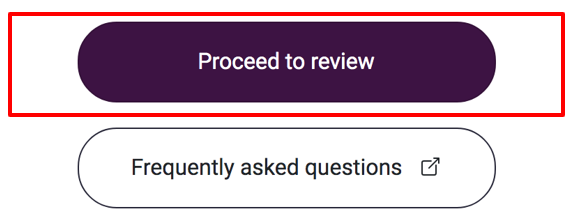
9. Review the details you have entered.
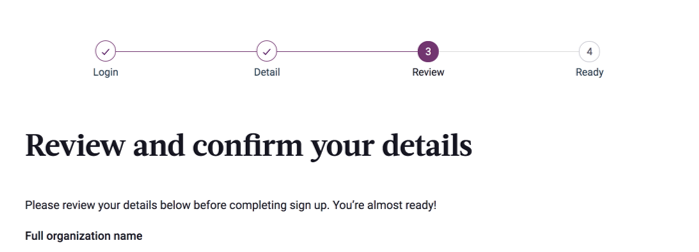
9.1 If you want to make any change, click ‘edit my details’
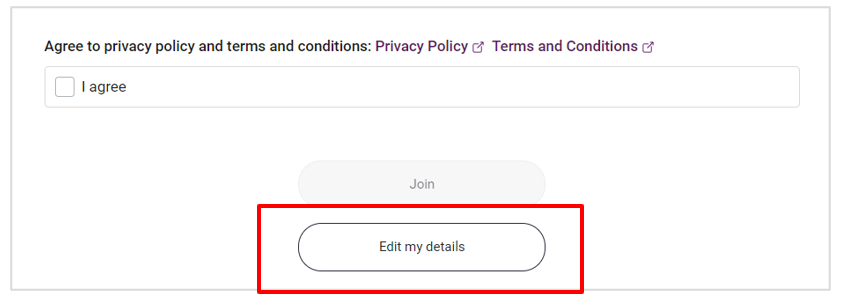
9.2 If you confirm the details,
- Check the boxes at the bottom of the page to agree to all privacy policy and terms and conditions.
- Then click ‘Join’.
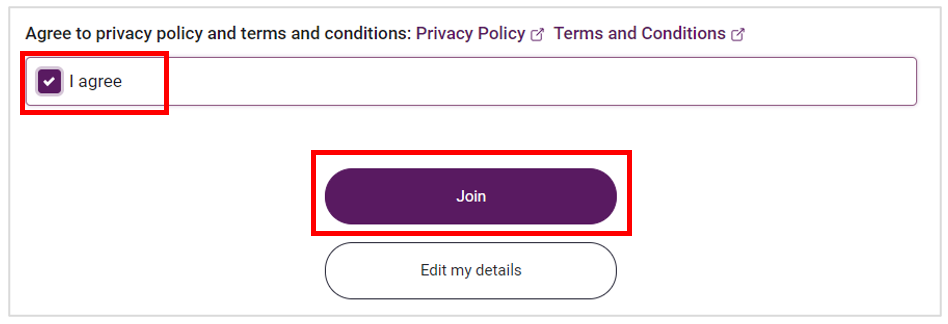
Tips:
To view privacy policy & terms and conditions: https://mcr2030.undrr.org/terms-and-conditions
Congratulations!
Your organization has now joined MCR2030 and can access the online dashboard.
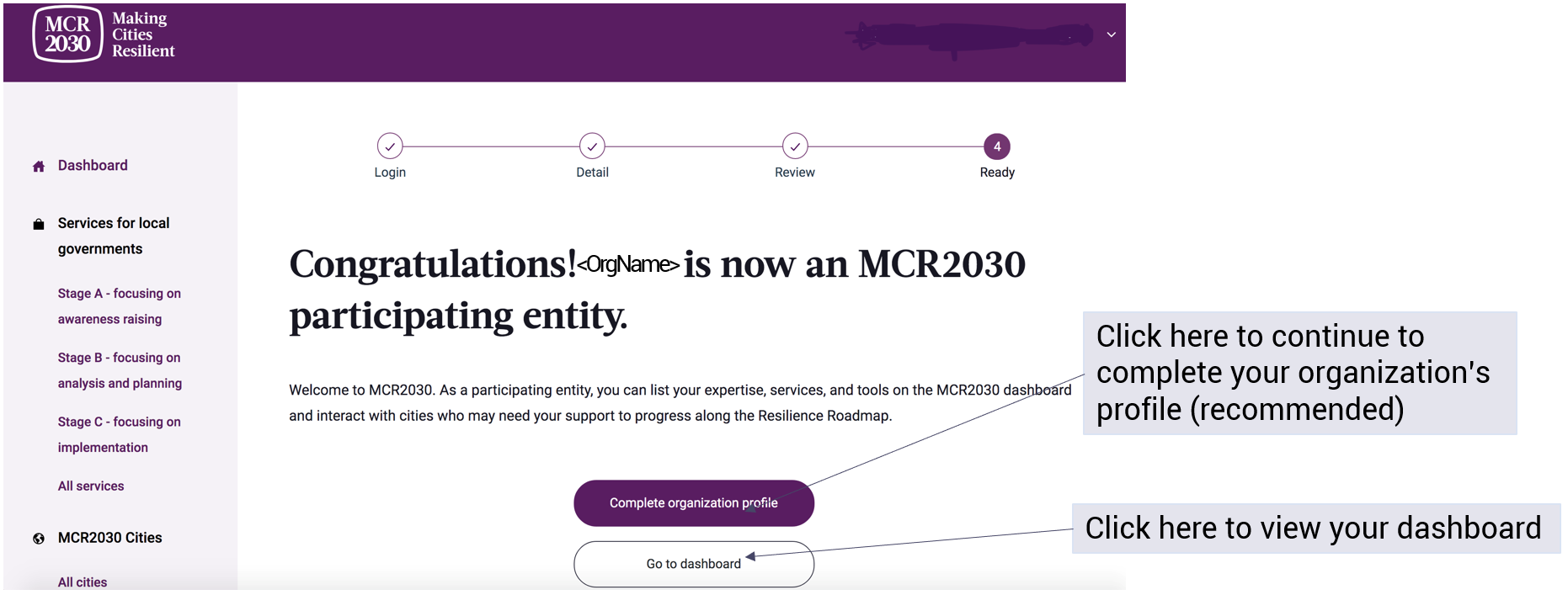
B. Completing the organization's detailed profile
Tips: Why completing the organization details is necessary?
- This section is called ‘Organization Details’. It allows organizations to provide more information about the organization and what support they can give MCR2030 cities.
- Providing your organization details helps cities understand more about your organization and increases a chance of interactions.
- You can also access this section from the left menu bar under ‘manage organization profile’
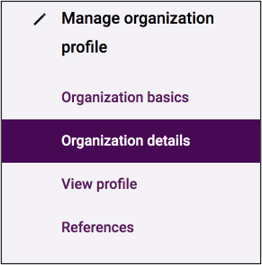
1. Organization Description - Fill in the detailed information of your organization profile
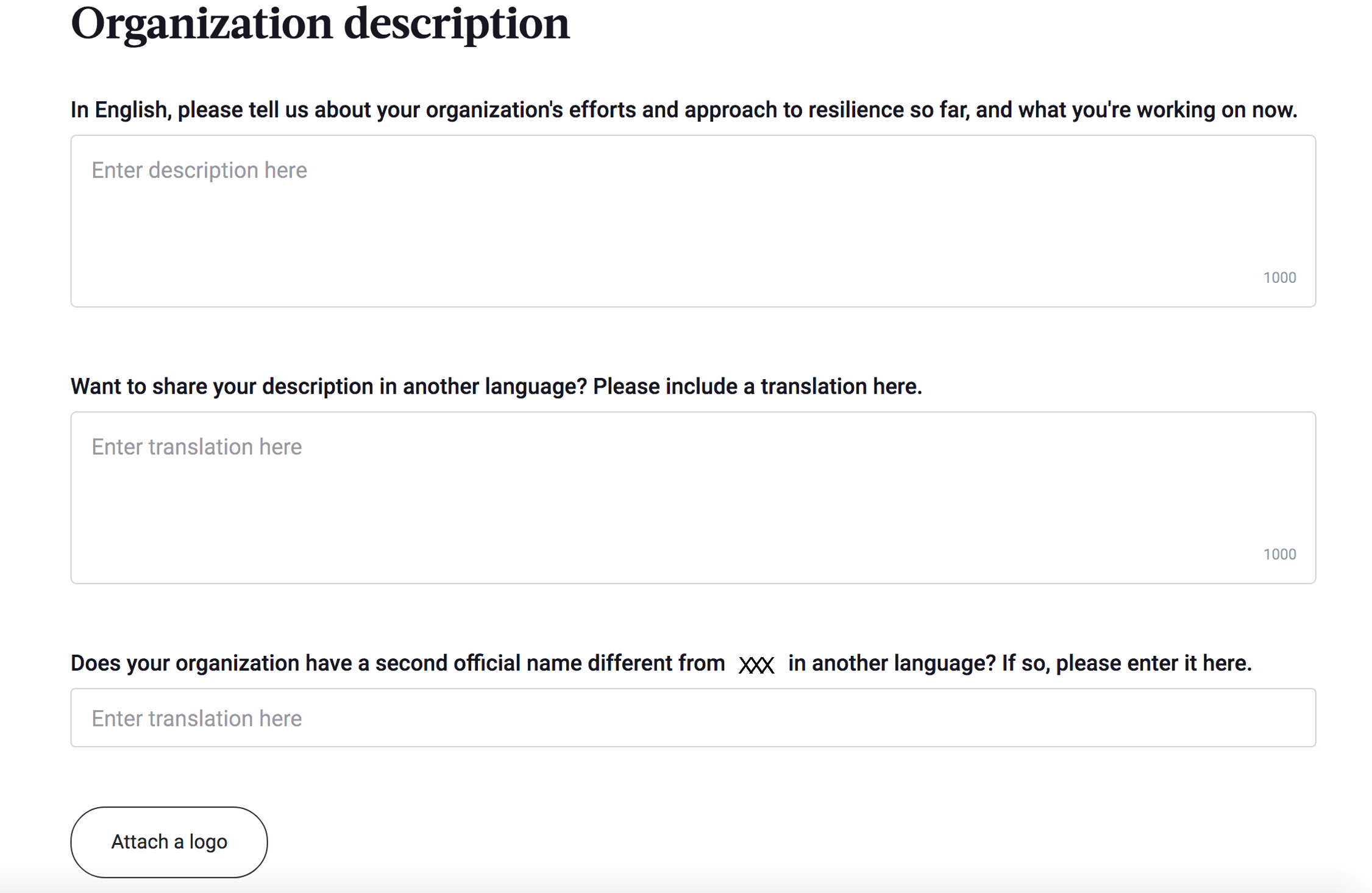
- Describe the organization’s efforts and approach to resilience [REQUIRED]
- Describe the organization’s efforts and approach to resilience in a language of your choice (e.g., your local language)
- Insert your organization’s second official name (e.g., in your local language, if there is any)
- Upload your organization logo
2. Organization Multi-Hazard approach
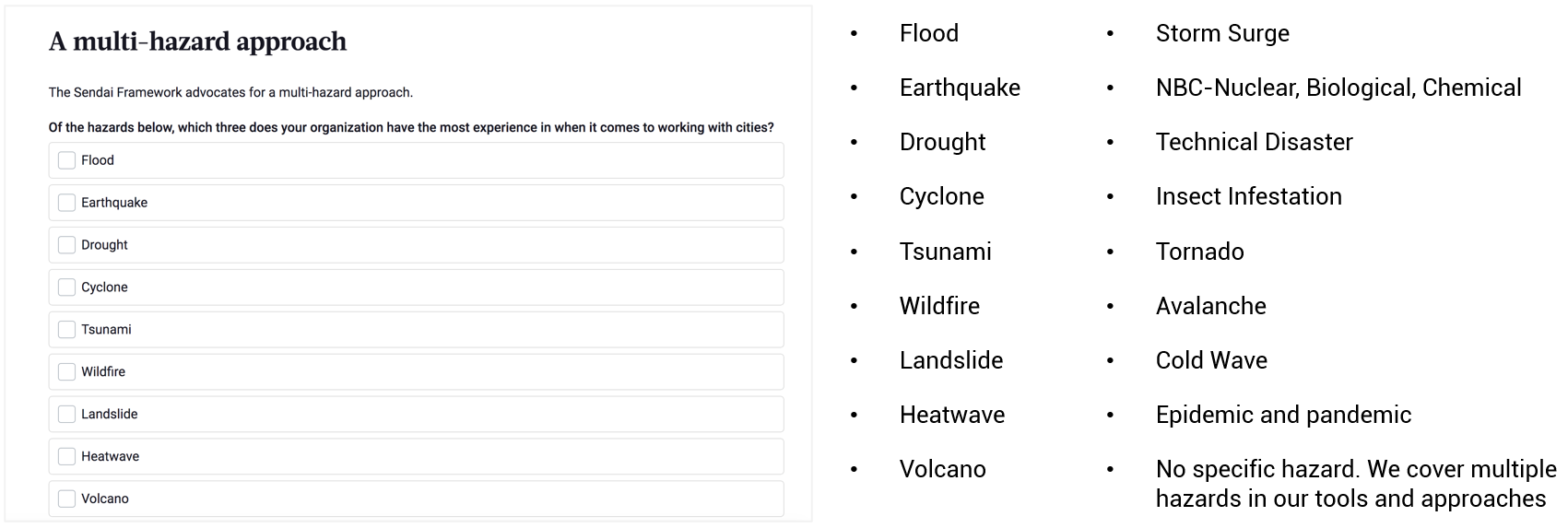
3. Once completed, select ‘Save organization profile’
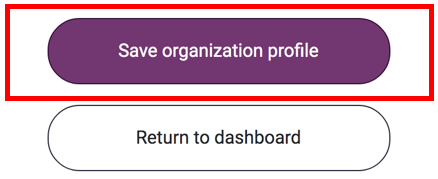
Tips:
- If you would like to edit the organization details, go to ‘manage organization profile’ in the left menu bar and select ‘organization details’
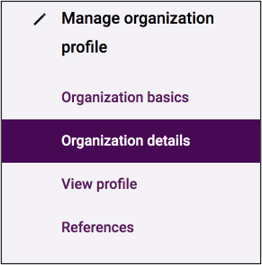
I need more information.
How do I get in touch with MCR2030?
If you have difficulty in the registration process or a question that has not been answered above, please contact the MCR2030 secretariat relevant to your region.